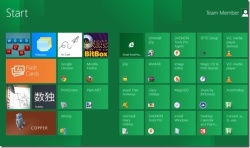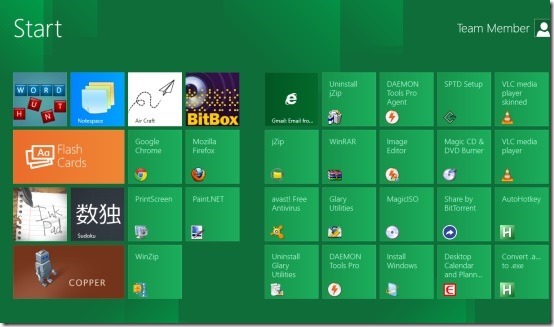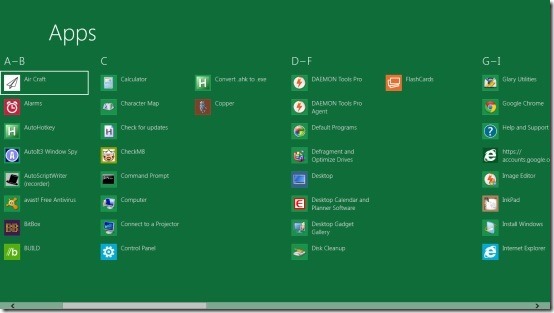How To Search For Installed Apps In Windows 8
Lack of “Start” menu button has created problem in finding out the installed apps in Windows 8 and if you are also finding difficulty in checking out the installed apps, then you are definitely at the right platform. Here is a step-by-step tutorial on How to search for installed Apps in Windows 8.
How To Search For Installed Apps In Windows 8:
Step 1: Click on the small windows-like icon, given at the bottom left-corner of the Windows 8 screen or use short key “Win+C” to open start menu
Step 2: Charm window will get opened, scroll using mouse to find the installed apps or just type the name of the app you want to look for. For example: I searched for “Music”, hence I typed the same and it quickly brought me the installed Windows 8 Music app.
OR
Step 3: Next windows would be opened, which is the search window, there you will find all installed apps in alphabetical order.
You can easily view all the installed Windows 8 apps, click on any one to start accessing or pin them over task-bar.
Also, check out our featured post on Windows 8 Apps.
Yup…there you are. You have successfully opened the desired app.