Show Current Time On Live Tile And Customize Its Font, Color: Start Screen Clock
Start Screen Clock is a free modern style Windows 8 app that lets you show current time on live tile and customize its font, color. It’s a simple yet feature laden app that can be used to display a real-time updating digital clock on its Start Screen pinned live tile. Start Screen Clock has a diminutive size, but don’t let that fool you. This app comes with a ton of customization options that can be used to tweak the appearance of the clock. You can change the color of the live tile, choose the font to be used for the digital clock, and even make it bold or italicized. In addition to that, every visual aspect of the clock such as size, even horizontal and vertical alignment with respect to the live tile can be adjusted via handy sliders. And did I mention that it supports both 12 hour and 24-hour time formats? Let’s find out more about Start Screen Clock.
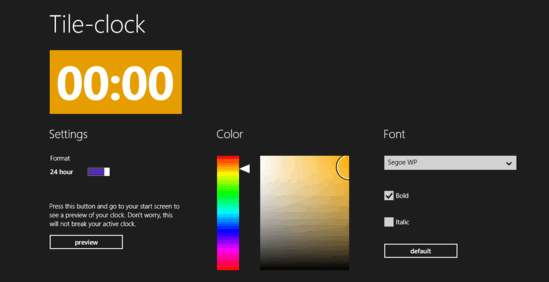
Using Start Screen Clock To Show Current Time On Live Tile
Getting Start Screen Clock installed and kicking on your Windows 8 machine is a fairly standard affair, something that I’m sure you’re already aware of. Once the app is installed, you need to configure it (one-time) to get it working. The following stepwise tutorial explains how it’s done:
Step 1: Here’s how Start Screen Clock looks like, when fired up for the first time:
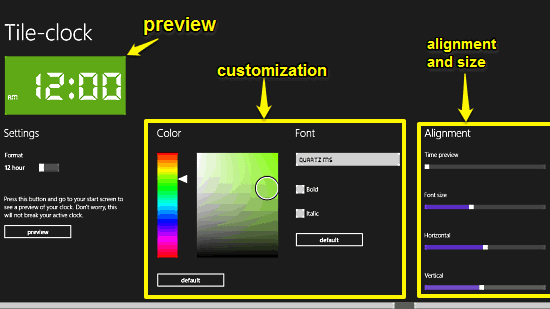
Start Screen Clock sports a comprehensive but easy to navigate settings pane, with the different customization options laid out in horizontally scrollable sub-sections. The left section consists of a preview tile that shows how the changes that you make here will affect the pinned digital clock, along with a toggle to switch between 12 hour and 24-hour time formats. The middle section consists of a color selection palette for the live tile, a font selection drop down menu, as well as bold and italicize options. Move to the right, and you’ll see a couple of sliders for adjusting everything from the font size to its horizontal and vertical alignment w.r.t. the live tile.
Step 2: Now that you know all the customization options, all you have to do is use them to make your live tile digital clock look the way you want it to. Once done, right click anywhere inside the app to bring up the in-app options from the bottom edge, and click on the update tile option.
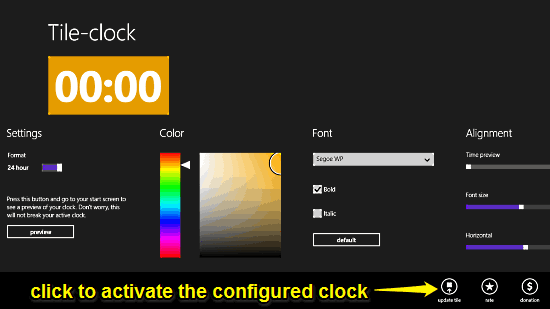
Step 3: That’s it, folks. As soon as you click the update tile option, Start Screen Clock will take a few seconds to activate the configured digital clock. Once done, you can close the app. To see your digital clock, simply pin Tile-Clock to your Start Screen. Here’s the thing in action:
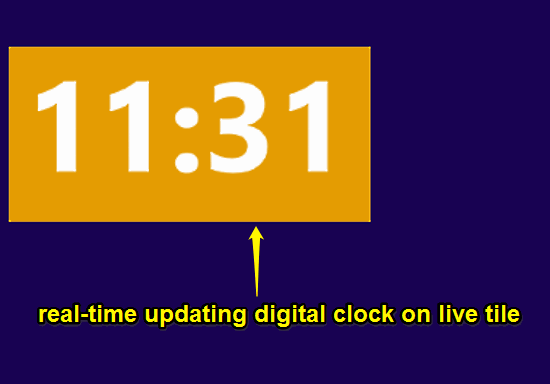
Conclusion
Start Screen Clock is a simple but amazingly functional app to see the current system time on the Start Screen. Take it for a spin, and let me know what you think of it in the comments below.
